

Want to Know How to Extract Gmail Emails to Excel? A Step-by-Step Guide
Exporting Gmail emails to Excel can be a very simplified method to organize, analyze, or share your email information. If you prefer to maintain a record of important communications or some crucial information. In this guide, we will discuss various ways to extract Gmail emails to Excel, why you should do it, and how you can easily export Gmail emails to Excel.

Why Extract Gmail Emails to Excel?
- Organized Data: Excel provides an organized structure and format for Gmail data.
- Easy Report Making: Excel allows the user to compile the data for reporting.
- Searching: It allows users to search for information by filters like sender, receiver, etc.
- Offline Access: Information stored in Excel can be accessed offline.
- Storage: Storing data in Excel takes less space and is easily accessible.
Manual Methods to Export Gmail Emails to Excel
Method 1: Using Three Dots Icon
This is the simplest way to export Gmail emails to Excel. In this method user needs to save each mail one by one, which would be a time-consuming process. Follow the following steps to know to to use this method.
- Firstly, open the Gmail account, then log in.
- Secondly, select the email you want to extract, and now click on the three-dot icon.
- Then, from the drop-down menu, tap Download message.
- Now, open a new spreadsheet, and drag & drop the downloaded eml file.
- Lastly, save the file and see the entire data.
Method 2: Using Thunderbird
This method has 2 phrases, Firstly, you have to connect the accounts. Then, export gmail emails to excel. Let’s understand both phrases from the steps below to convert Gmail to Excel.
Phrase 1: Steps to Connect a Gmail account to a Thunderbird account
- Firstly, open a Thunderbird account, then choose Tools and tap Account Settings from the drop-down menu.
- Secondly, click on the account action and then tap on the add mail account button.
- Now, enter your login details and press the continue button.
- Lastly, fill in the IMAP/POP details and click on finish.
Phrase 2: Steps to Extract Gmail Emails to Excel
- Firstly, restart your Thunderbird account, then right-click on the connected Gmail account.
- Secondly, choose ImportExportTools NG, then Export All Messages in the Folder, and now click on the Spreadsheet CSV tab.
- Lastly, browse the location, and you will see the downloaded file.
Method 3: Using Microsoft Outlook
Using this method, you can export Gmail emails to Excel quickly by using the Outlook email client. Follow the following steps to learn how to import emails from Gmail to Excel.
- Firstly, open Microsoft Outlook, and select File.
- Secondly, select Add Account, and after that choose IMAP/POP.
- Then, enter your Gmail details and select the settings option, and set up the following codes: Incoming Mail Server: imap.gmail.com (Port: 993, SSL) and Outgoing Mail Server: smtp.gmail.com (Port: 465, SSL).
- Now, restart your Outlook and click Add Account.
- After, go to File, choose Open & Export, and click Import/Export.
- Lastly, select Export to a file, choose CSV, and then select the emails, browse the location to save the file, and tap Finish.
Limitations of Using The Manual Method
- Time-Taking process: Using a manual method may be a time-consuming process. It can be difficult to do one by one.
- No Bulk Export: The Manual method does not provide any bulk export services.
- Technical Approach: Manual Approaches involve the installation process and technical knowledge.
- Limited Data Export: Exported files usually don’t contain full email information like attachments, formatting or sender’s information.
- Large Data Files: Exporting large data files may be difficult for urgent needs.
Professional Tool to Extract Gmail Emails to Excel
Although the manual method for extracting Gmail emails to Excel will work, some limitations typically accompany it in the form of time-consuming operation, no bulk export, and a need for technical knowledge. If you require a quicker, more reliable answer, then consider using a professional tool like BitRecover Gmail Backup Tool, which simplifies the whole process to export Gmail emails in Excel. Now, we will see how a professional tool can save you time and make it easy to handle large amounts of email data over manual approaches. Follow the steps below to learn how to import emails from Gmail to Excel.
- Firstly, install the software and run it on your PC.
- Secondly, fill in your Gmail details, and tap on the Sign in button.
- Then, select the select saving option and go to the CSV from the drop-down menu.
- Lastly, choose the location to save and click on the backup button.
Conclusion
Extracting Gmail emails to Excel may be beneficial for storing, analyzing, and sharing email information to facilitate easier viewing, sharing, and can be accessed offline. Though manual methods like using Three Dots, Thunderbird, or Outlook can be helpful. However, they come with drawbacks like being time-consuming, having no bulk export, and limited document size. Meanwhile, professional software makes the process simple, time-saving, and easy bulk export in just a few clicks. It is also a more tested, professional, and easier way to convert Gmail to Excel. You may rapidly and safely extract Gmail emails to Excel with the expert tool, and improve your email management experience.
Related Posts
© 2025 Invastor. All Rights Reserved
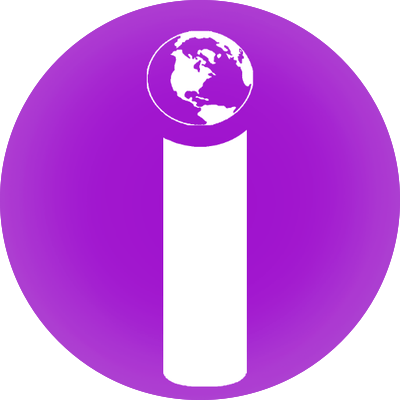
User Comments