
All
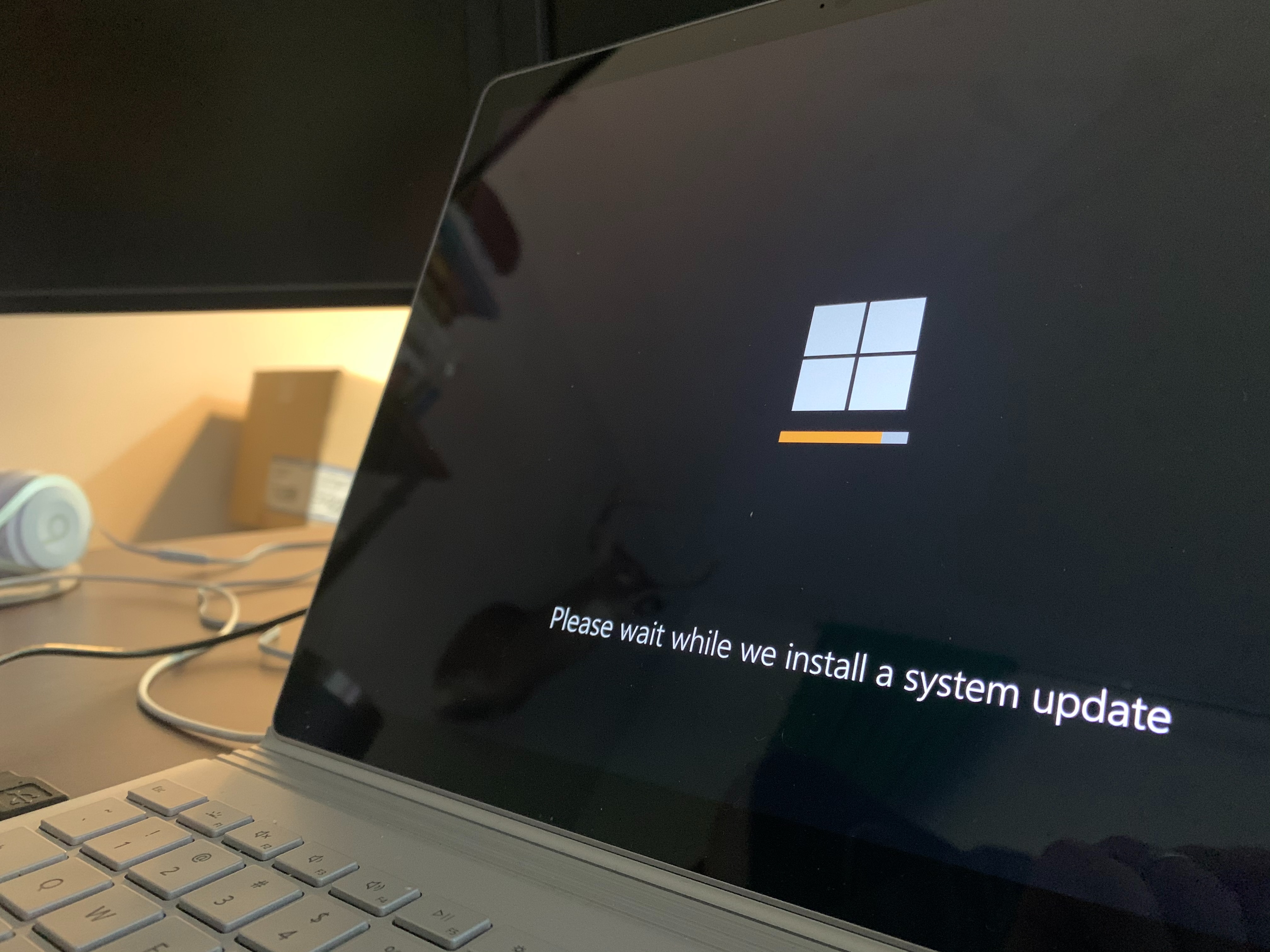
how to screenshot on windows
To take a screenshot on Windows, you can use a few different methods:
- Print Screen (PrtScn) key: Pressing the Print Screen key on your keyboard captures the entire screen and copies it to the clipboard. You can then paste the screenshot into an image editing program or document.
- Alt + Print Screen: Pressing Alt and Print Screen together captures only the active window and copies it to the clipboard.
- Windows Key + Shift + S: Pressing Windows, Shift, and S together opens the Snip & Sketch tool, allowing you to select a specific area of the screen to capture. The screenshot is then copied to the clipboard, and you can annotate or save it using the Snip & Sketch app.
After capturing a screenshot, you can paste it into an image editing program like Microsoft Paint, Adobe Photoshop, or even a document editor like Microsoft Word or Google Docs. Simply press Ctrl + V to paste the screenshot.
For more advanced screenshot options, you can use third-party software like Snagit or Greenshot, which offer additional features and customization.
References:
Related Posts
© 2025 Invastor. All Rights Reserved

User Comments